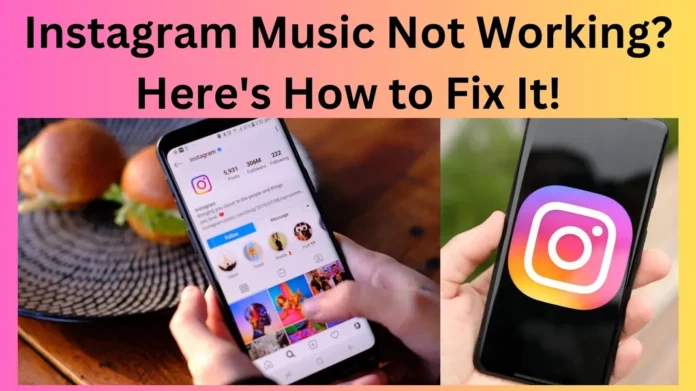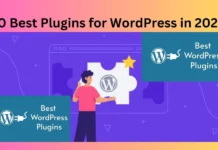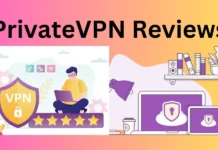Instagram has become more than just a photo-sharing platform; it’s a hub for creativity and self-expression. One of the ways users express themselves is through music.
Instagram’s music feature allows users to add their favorite tunes to their Stories and posts, making them more engaging and dynamic. However, like any technology, Instagram’s music feature can encounter issues, leaving users frustrated.
In this article, we will explore the common reasons why Instagram Music may not be working and provide step-by-step solutions to fix these issues.
Check Your Location
One of the primary reasons why Instagram Music may not be working is due to regional restrictions. Instagram’s music library is not available worldwide, and the songs you can use may vary depending on your location. To check if this is the issue:
a. Go to your Instagram profile.
b. Tap on “Edit Profile.”
c. Scroll down to “Private Information” and check your “Country/Region” setting.
If your country or region is not supported for Instagram Music, you won’t be able to use this feature. Unfortunately, there is no direct fix for this issue, as it depends on Instagram expanding its music library to include more regions. However, you can try using a VPN to temporarily change your location and see if it resolves the problem.
Update Your Instagram App
Outdated Instagram apps can often lead to various issues, including problems with the music feature. Instagram regularly releases updates to improve performance and fix bugs. To ensure your app is up-to-date:
a. Go to your device’s app store (App Store for iOS or Google Play Store for Android).
b. Search for “Instagram.”
c. If an update is available, tap the “Update” button.
After updating the app, try using Instagram Music again to see if the issue is resolved.
Clear Cache and Data (Android Only)
If you’re an Android user, clearing the cache and data of the Instagram app can help resolve issues related to Instagram Music. Here’s how to do it:
a. Go to your device’s settings.
b. Scroll down and select “Apps” or “Application Manager.”
c. Find and tap on “Instagram.”
d. Tap on “Storage.”
e. Select “Clear Cache” and “Clear Data.”
f. Restart your device.
This will reset the Instagram app to its default state, potentially resolving any issues that were causing Instagram Music not to work.
Check for App Permissions
Instagram needs certain permissions to access your device’s media and location. If you haven’t granted these permissions or they were disabled accidentally, it could be the reason why Instagram Music is not working. To check and grant permissions:
a. Go to your device’s settings.
b. Scroll down and select “Apps” or “Application Manager.”
c. Find and tap on “Instagram.”
d. Tap on “Permissions.”
e. Ensure that permissions like “Storage,” “Camera,” and “Location” are granted.
After granting these permissions, try using Instagram Music again.
Update Your Phone’s Operating System
Sometimes, compatibility issues between your phone’s operating system and the Instagram app can cause problems with Instagram Music. To ensure your device’s operating system is up-to-date:
a. Go to your device’s settings.
b. Scroll down and select “System” or “Software Update.”
c. If an update is available, follow the on-screen instructions to install it.
After updating your operating system, open Instagram and check if the music feature is working.
Log Out and Log Back In
Sometimes, simply logging out of your Instagram account and then logging back in can resolve various app-related issues. Here’s how to do it:
a. Open the Instagram app.
b. Tap on your profile picture in the bottom right corner.
c. Tap on the three horizontal lines in the top right corner to open the menu.
d. Scroll down and tap on “Settings.”
e. Scroll down and tap on “Log Out.”
f. After logging out, log back in with your Instagram credentials.
This process can refresh your account settings and resolve any temporary issues with Instagram Music.
Reinstall Instagram
If none of the above solutions work, you can try uninstalling and reinstalling the Instagram app. This can help remove any corrupted files or settings that may be causing the problem. Here’s how to do it:
a. Go to your device’s app store (App Store for iOS or Google Play Store for Android).
b. Search for “Instagram.”
c. Tap the “Uninstall” or “Delete” button to remove the app.
d. After uninstalling, reinstall the Instagram app.
e. Log in with your Instagram credentials.
This clean installation of the app should resolve most issues, including problems with Instagram Music.
Contact Instagram Support
If none of the above steps resolve the issue, it’s possible that there may be a bug or server problem on Instagram’s end. In such cases, it’s best to contact Instagram’s support team for assistance. You can do this by:
a. Opening the Instagram app.
b. Going to your profile.
c. Tapping on the three horizontal lines in the top right corner to open the menu.
d. Scrolling down and tapping on “Settings.”
e. Tapping on “Help.”
f. Selecting “Report a Problem.”
g. Follow the on-screen prompts to describe your issue.
Instagram’s support team will review your report and get back to you with a solution if the problem is on their end.
Conclusion
Instagram Music adds a dynamic element to your posts and stories, making them more engaging and personal. However, when Instagram Music is not working, it can be frustrating. By following the steps outlined in this article, you can troubleshoot and fix common issues that may be preventing you from using Instagram’s music feature. Whether it’s a regional restriction, outdated app, or permissions problem, these solutions should help you get back to sharing your favorite tunes with your followers on Instagram. Remember to keep your app and device up-to-date, grant necessary permissions, and, if all else fails, reach out to Instagram’s support for assistance. Enjoy the seamless experience of sharing music on Instagram once again!