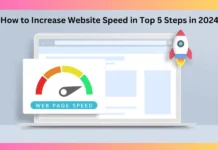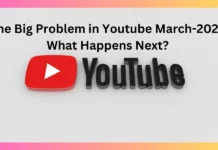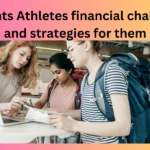Are you tired of grainy, pixelated videos ruining your viewing experience? Whether you’re a content creator, a business professional, or simply someone who enjoys watching videos, achieving high-quality video playback is essential. Fortunately, with the right tools and techniques, you can enhance the video quality on both Windows and Mac platforms. In this guide, we’ll explore various methods to elevate your video experience, from adjusting settings to utilizing advanced software solutions.
Understanding Video Quality
Before diving into the specifics of improving video quality, let’s first understand what factors contribute to it. Video quality is influenced by several elements, including resolution, bitrate, frame rate, and compression. Higher resolution, bitrate, and frame rate typically result in better-quality videos, while efficient compression helps maintain quality while reducing file size.
Optimizing Video Settings
Both Windows and Mac operating systems offer built-in tools to optimize video settings for better quality. On Windows, you can adjust video playback settings by right-clicking on the video file, selecting “Properties,” and navigating to the “Details” tab. Here, you can adjust parameters such as resolution, frame rate, and bitrate.
Similarly, Mac users can enhance video quality by accessing the “System Preferences” menu, selecting “Displays,” and adjusting the display resolution and color profile settings. Additionally, using the “QuickTime Player” application, Mac users can adjust video settings such as brightness, contrast, and saturation.
Utilizing Video Enhancement Software
In addition to built-in tools, there are various third-party software solutions available for both Windows and Mac users to enhance video quality further. Programs like Adobe Premiere Pro, Final Cut Pro, and VLC Media Player offer advanced features for editing and enhancing videos. These tools allow users to adjust color balance, apply filters, and utilize noise reduction techniques to improve video quality significantly.
Optimizing Hardware Performance
In some cases, video quality issues may stem from hardware limitations. To ensure smooth playback and high-quality rendering, it’s essential to optimize your computer’s hardware performance. This can be achieved by upgrading components such as the graphics card, RAM, and processor to meet the demands of modern video formats and resolutions.
Streaming Services and Video Hosting Platforms
For users who consume a lot of online video content, optimizing video quality extends beyond local playback. Streaming services like Netflix, YouTube, and Vimeo offer settings to adjust video quality based on available bandwidth and device capabilities. By selecting higher quality settings and ensuring a stable internet connection, users can enjoy crisp, clear video playback without interruptions.
Conclusion
Enhancing video quality on Windows and Mac platforms is achievable with the right tools and techniques. By adjusting settings, utilizing software solutions, optimizing hardware performance, and leveraging streaming services, users can elevate their video experience to new heights. Whether you’re a content creator striving for professional-looking videos or a casual viewer seeking better visual clarity, these tips will help you make the most of your video content.
FAQs
1. Can I improve the quality of old or low-resolution videos?
- Yes, you can enhance the quality of older or low-resolution videos using video editing software that offers upscaling and enhancement features. These tools use algorithms to interpolate missing pixels and improve overall clarity.
2. Will adjusting video settings affect playback performance?
- Adjusting video settings such as resolution and bitrate may impact playback performance, particularly on older or less powerful hardware. It’s essential to strike a balance between quality and performance based on your computer’s capabilities.
3. Are there any free tools available for enhancing video quality?
- Yes, several free video editing software options, such as Shotcut, DaVinci Resolve, and HandBrake, offer features for enhancing video quality without requiring a paid subscription.
4. Can I enhance video quality on mobile devices?
- Yes, many mobile video editing apps offer features for enhancing video quality, including adjusting brightness, contrast, and color balance. Additionally, some smartphones and tablets support external accessories like lenses and stabilizers to improve video capture quality.
5. Will enhancing video quality increase file size?
- Depending on the enhancement techniques used, improving video quality may result in a slightly larger file size due to higher resolution, bitrate, or additional data added during processing. However, modern compression algorithms aim to maintain a balance between quality and file size to ensure optimal viewing and storage efficiency.