If you’ve been using Gmail for years, you’ve probably noticed those little yellow or red banners popping up on top of your inbox. They say things like “Warning: This message looks suspicious” or “Be careful with this attachment.” Sounds familiar, right? Well, those are Gmail warnings—and trust me, they’re not something you should ignore.
In this article, we’ll dive deep into what Gmail warnings mean, why you’re seeing them, and how to stay safe while using your email. Whether you’re just checking personal messages or running a business, understanding these warnings could save you from scams, malware, or worse.
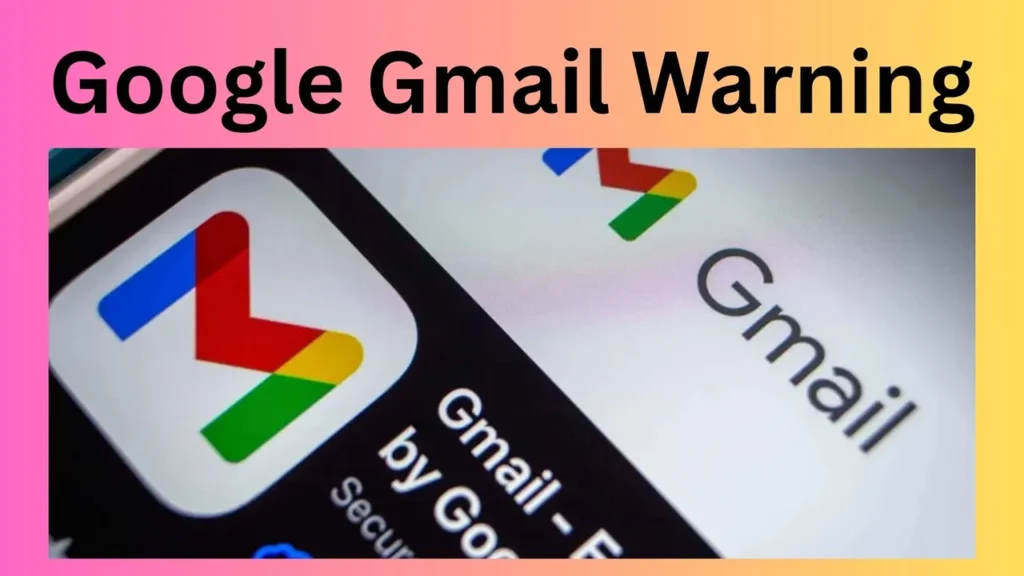
What Exactly Is a Gmail Warning?
A Gmail warning is basically Google’s way of waving a red flag. It’s their built-in security feature designed to alert you if something about an email looks shady or risky. Think of it like a traffic signal: green means safe, yellow means caution, and red means danger ahead.
Why Does Gmail Show These Warnings?
Google has advanced filters that scan every single email before it hits your inbox. If the system finds anything unusual—like a suspicious link, a fishy attachment, or an unknown sender—it triggers a warning. It’s like Gmail acting as your personal bodyguard, screening out the bad guys before they can trick you.
Common Gmail Warnings You Might See
1. “This message looks suspicious”
This usually pops up when Gmail thinks the email could be a phishing attempt. Maybe the sender is pretending to be your bank, or they’re asking for sensitive details.
2. “Be careful with this message”
If Gmail can’t fully verify the sender, it warns you. This doesn’t always mean danger, but it’s a yellow flag.
3. “This message was not sent by…”
Sometimes scammers try to spoof legitimate companies. Gmail catches this and tells you the email may not be authentic.
4. “This message contains suspicious attachments”
Malware loves to travel through attachments. Gmail warns you so you don’t accidentally download a virus.
5. “Unusual activity detected”
If Gmail notices suspicious logins, it might send you an alert about unusual activity. This is a serious red flag—don’t ignore it.
Phishing Emails and Gmail Warnings
Phishing is one of the biggest threats out there. Hackers disguise themselves as trustworthy sources to steal your passwords, credit card info, or other personal data. Gmail’s warnings are designed to stop you from falling into that trap. Ever seen an email that says “Your account will be deactivated unless you click here”? Yep, that’s phishing.
Why You Should Never Ignore a Gmail Warning
Here’s the thing—Gmail doesn’t show warnings just for fun. If you ignore them, you could end up downloading malware, losing your personal data, or even having your entire account hacked. It’s like ignoring a fire alarm—you wouldn’t do it, right?
How to Recognize a Safe Email vs. a Dangerous One
- Check the sender’s address. Scammers often use addresses that look almost real but have slight misspellings.
- Look for grammar mistakes. Professional companies don’t usually send emails full of typos.
- Hover over links before clicking. The link text may say “PayPal.com,” but the actual link could lead somewhere completely different.
- Trust your gut. If something feels off, it probably is.
Steps to Take When You See a Gmail Warning
- Don’t click any links or download attachments.
- Report the email as phishing. This helps Google filter similar scams in the future.
- Block the sender. If they’re spamming you, cut them off.
- Change your password immediately if you think you’ve already clicked something suspicious.
What Happens If You Accidentally Ignore a Warning?
Mistakes happen. If you clicked a suspicious link or entered personal information, don’t panic—but act fast. Change your passwords, enable two-factor authentication, and run a security checkup on your account. The quicker you act, the less damage a hacker can do.
How Gmail Protects You Behind the Scenes
Did you know Gmail blocks over 100 million phishing emails every single day? Google uses machine learning, AI, and constant updates to keep scammers at bay. Even before you see a warning, Gmail has already filtered out thousands of shady emails.
Extra Security Features You Should Enable
- Two-factor authentication (2FA): Adds an extra layer of protection.
- Google Security Checkup: Helps you spot weak spots in your account.
- Recovery email & phone number: Lets you recover your account quickly if it’s ever compromised.
Gmail Warnings on Mobile vs. Desktop
Sometimes warnings look slightly different on your phone than on your computer. On mobile, you might see a big red alert box, while on desktop, it could be a yellow banner. Either way, the meaning is the same—pay attention.
Business Accounts and Gmail Warnings
If you’re running a business, Gmail warnings are even more critical. A single phishing attack could compromise not just your account but also your clients’ data. Companies often invest in Google Workspace security tools to add extra layers of protection.
Gmail Warning vs. Spam Folder
Here’s a key difference: Gmail automatically sends suspicious emails to Spam. But sometimes, emails land in your inbox with a warning. That’s because Gmail isn’t 100% sure it’s spam—it’s giving you a heads-up instead of outright blocking it.
How to Report Gmail Warnings for Better Protection
If you ever see a phishing email that slipped past Gmail’s filters, report it. This helps Google improve its detection system. Just click the three dots in the email and select “Report phishing.”
Staying Ahead: Best Practices for Gmail Safety
- Never share your Gmail password.
- Use strong, unique passwords for all accounts.
- Regularly update your recovery details.
- Be cautious with third-party apps connected to Gmail.
The Future of Gmail Warnings
With AI getting smarter, Gmail warnings are only going to become more advanced. Expect more personalized alerts, better detection of deepfake scams, and even real-time warnings while typing.
Conclusion
At the end of the day, Gmail warnings are there for one reason: to protect you. Ignoring them is like ignoring flashing hazard lights on your car dashboard—you’re asking for trouble. By learning how to read and respond to these warnings, you can keep your inbox safe, your personal information secure, and hackers out of your digital life.
FAQs
1. Can Gmail warnings be wrong sometimes?
Yes, occasionally Gmail shows false alarms. But it’s better to stay cautious than risk falling into a scam.
2. How do I stop seeing Gmail warnings?
You can’t disable them completely, and honestly, you shouldn’t. They’re built-in for your safety.
3. Does Gmail automatically block dangerous emails?
Yes, Gmail filters millions of emails into Spam before you even see them, but some still slip through with warnings.
4. What should I do if I clicked on a suspicious link?
Immediately change your password, run a security checkup, and enable two-factor authentication.
5. Are Gmail warnings different for personal and business accounts?
The core warnings are the same, but business accounts may have extra security layers through Google Workspace.